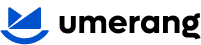How to use the product block to showcase products in your email campaigns
The product block is a powerful feature that allows you to effortlessly showcase products within your email campaigns and automated flows. Whether you want to hand-pick specific items or dynamically display products based on user behavior and business metrics, this block provides the flexibility and tools you need to deliver personalised, engaging content to your audience—without the hassle of uploading product descriptions or media separately.
Two main product block types
The product block offers two main types to suit your campaign goals:
Static product block
This option lets you manually select specific products to showcase. Thanks to our dynamic integration with WebCommander, you can view and add products directly from the full product page, eliminating the need to upload product information or images separately.
Dynamic product block
Automatically display products based on pre-defined business metrics or individual user behavior. When you select the dynamic option, you can either choose from existing product lists or create a new product list by setting criteria such as price, category, or other filters. This ensures your product display updates in real time according to your audience’s interactions and campaign goals.
How to use the static product block
To use the static product block:
- Navigate to the Content section and select the Static option.
- Browse the full product page directly within the editor, powered by WebCommander.
- Search and filter products by category to quickly find the items you want to feature.
- Add the selected products to your email block with ease—no separate uploads or manual entry required.
How to use the dynamic product block
To create dynamic product displays:
- Select the Dynamic option under the Content section.
- You will see two options:
- See all product lists: Choose from previously created and saved product lists for reuse across campaigns.
- Create product list: Build a new product feed by defining criteria such as price range, product category, or other business metrics.
- Once set, the product list automatically updates based on your selected filters and audience data, ensuring your emails remain relevant and personalised
How to create and manage product lists
Building product lists is simple and flexible:
- Name your feed — For example, “Winter collection – best sellers.”
- Set criteria — Select from built-in metrics like best-selling, recently viewed, price dropped, or use custom filters to narrow your product selection.
- Save and reuse — Save your product feeds to easily apply the same lists across multiple campaigns and automated flows, maintaining consistency and saving time.
How to style your product block
Customise the appearance of your product block to match your brand and email design:
- Layout options — Choose between horizontal or vertical orientation, adjust the number of products per row, set image heights, and control item padding and borders.
- Text styling — Modify fonts, font families, letter spacing, and padding for product names, prices, and descriptions.
- Button styling — Customise button color, font, alignment, rounded corners, drop shadows, padding, and borders to create clear and attractive call-to-action buttons.
Metrics available for dynamic product lists
The dynamic product block supports a range of metrics to tailor product displays effectively:
- General metrics: best-selling, most viewed, newest, random.
- Flow automation metrics: viewed product, added to cart, abandoned cart, ordered, shipment, price dropped, and searched product.
All metrics support category-level filtering to target specific product groups.
Example use case
Scenario: You want to send a re-engagement email to users who viewed products last week.
Follow these steps:
- Choose dynamic product block to enable real-time product updates based on user behavior.
- Select the "viewed product" metric to target users who looked at specific items during the past week.
- Apply a category filter (e.g., "Shoes") to limit the product feed to relevant items.
- Design the block using your brand styling, including consistent fonts, colors, and layout.
- Set up an automated flow that sends the email when the conditions are met (e.g., price drop).
- Include product details and a clear call-to-action in the email to encourage users to revisit and purchase.